Adding a Windows 2008 Server to Icinga2 master Server using Icinga2 agent
Setup the Icinga2 master for node clients and make shure the answer to the first question is n (no).
# icinga2 node wizard
Dowload the agent from Icinga2 website and run it.
After the installation the setup wizzard will pop up.
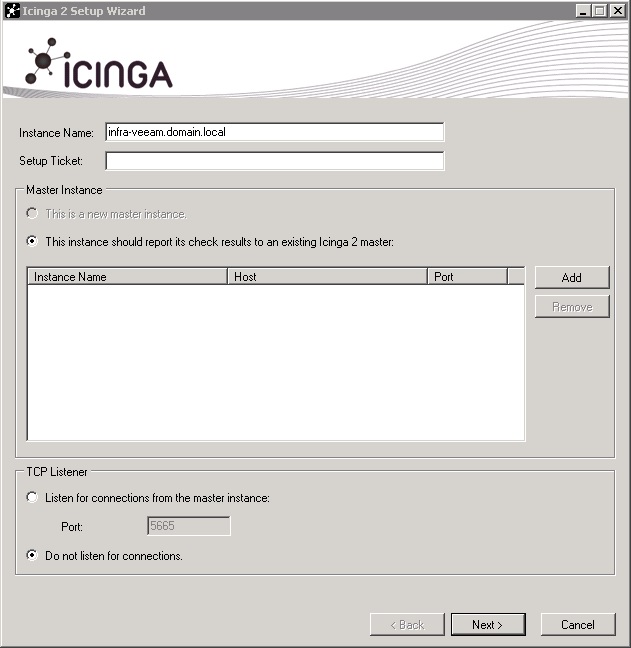
Remember the Instance Name as you will need it to generate the Setup Ticket in the Icinga2 server.
Add the Icinga2 master
Click the Add button and fill in the box
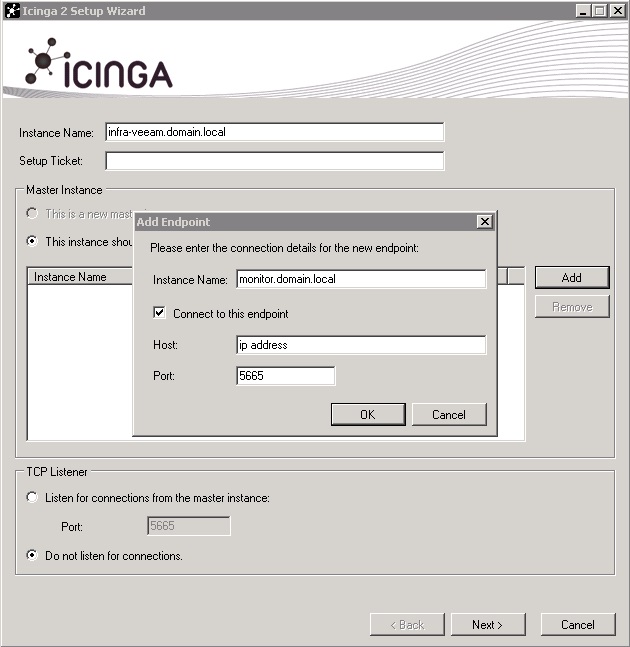
Run this command in Icinga2 server to generate the Setup Ticket
# icinga2 pki ticket -cn infra-veeam.domain.local
Now copy the ticket and past it to the box
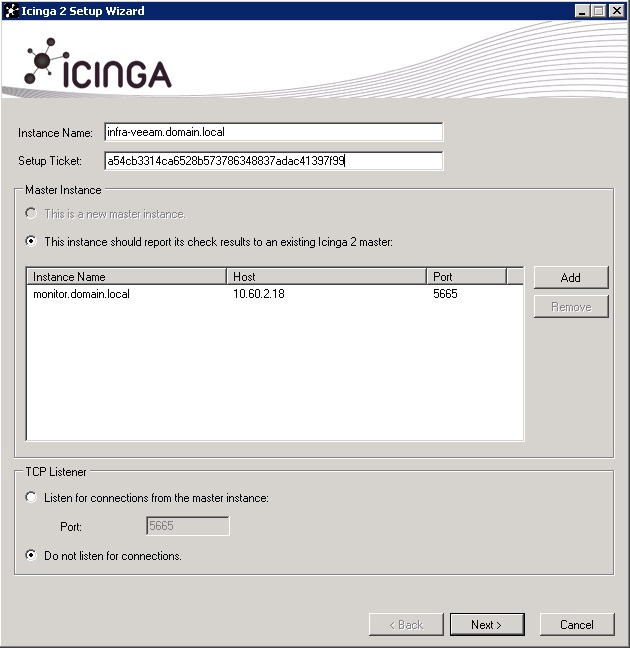
Firewall
Before you click next check if the port 5665 is open in the Windows server and add a rule in Icinga2 server to permit connections
Check your active zones
# firewall-cmd --get-active-zones
I just had one “public” zone
At this point i added the rule to the firewall by running the command
# firewall-cmd --zone=public --add-port=5665/tcp --permanent
Continue the installation and finish it.
Open a command prompt and type in the command:
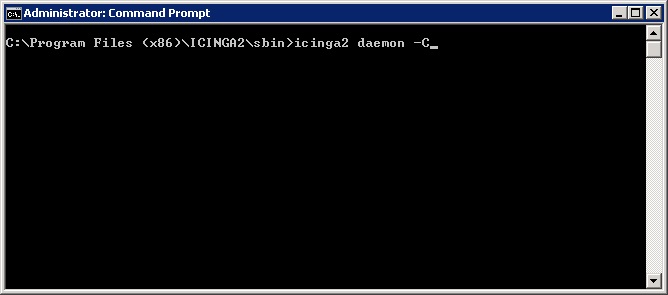
If all goes well you should get this output
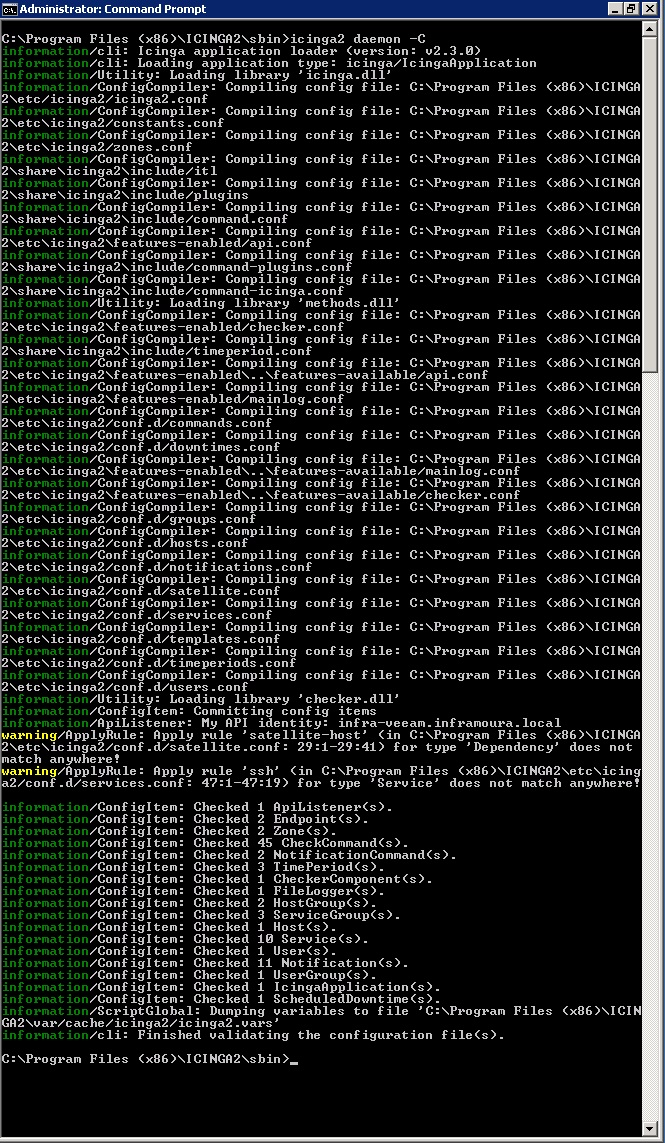
Now update the configured hosts by running and restart icinga2
# icinga2 node update-config # systemctl reload icinga2
And that’s it! If you have Icinga Web 2 the host should pop up.
This post was based on the Documentation shared by the Icinga project

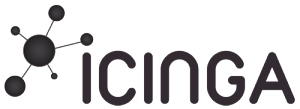
Leave a Reply